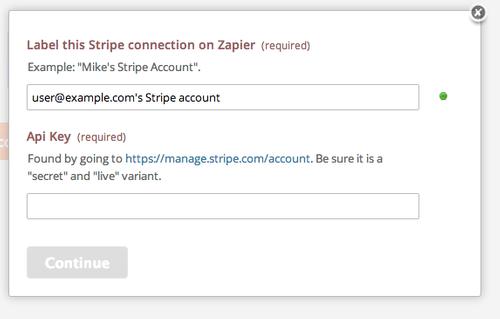About Stripe
Stripe is a developer-friendly way to accept payments online and in mobile apps. Stripe's suite of APIs powers commerce for thousands of companies of all sizes, processing billions of dollars for businesses each year.
Features
Stripe builds the most powerful and flexible tools for internet commerce. You received a payment on Stripe and this zap will help you to automatically send emails, stay organized and communicate with customers more efficiently.
Here are some ways to use Stripe and Mailpro:
- Send timely thank-you emails from Mailpro whenever there are successful sales in Stripe.
- Add new customers to Mailpro whenever there are new paid orders in Stripe.
- Add new customers in Stripe to your mailing list in Mailpro.
- Send a welcome email to new customers.
Setup
In order to use Mailpro with Stripe through Zapier you are required to have a Mailpro account, a Zapier account, and of course a Stripe account to make a successful connection with Mailpro.
- The first thing you'll need to do is login into Zapier either with a Google account, Facebook account or with an email and password. If you don’t have a Zapier account, you can create one.

- After you login you can look for Mailpro in the search bar on top of the page, to find all Mailpro’s zaps or templates we already created. You can also click on the “Make a Zap” button and in the resulting page look for Stripe to start a Trigger event that will execute an Action in Mailpro.
- First you will need to select the Trigger event in Stripe, and then you will be asked to Sign in to Stripe and grant access to your account by providing and API Key, in order to get the information needed for the zap to work, and share data with Mailpro. Usually this login is done once and it’s kept archived in your Zapier account for future use.
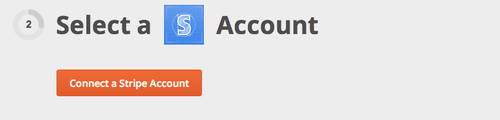
- After you sign in to Stripe you may be asked to finish setting up options for the Trigger event to work. You can verify that the connection is working and then you click in the “Continue” button.
- Then you will have to select the Action event in Mailpro, and you will be asked to sign in to Mailpro and grant access to your account, in order to access the information needed for the zap to work, and receive data from the other application. Usually this login is done once and it’s kept archived in your Zapier account for future use.
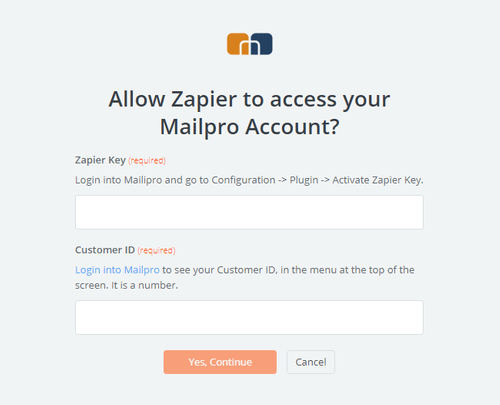
- After you sign in to Mailpro you may be asked to finish setting up options for the Action event to work. It could be associated to contacts, messages or SMS. Depending of each type of information, just follow the steps and instructions presented. You can verify that the connection is working and then you click in the “Done” button.
- At the end of the setup process you need to activate the zap in order for it to start working.