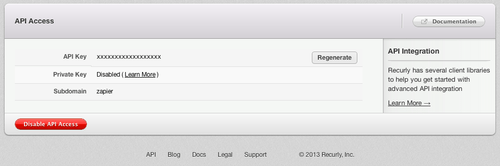About Recurly
Recurly is a simple solution for recurring subscription billing. The subscription management platform delivering unrivaled results to smart brands worldwide.
Features
The world of subscription commerce is complex. Recurly was built so your billing wouldn't be. And connecting it with Mailpro will make notification process easier.
Here are some ways to use Recurly and Mailpro:
- Send timely thank-you emails from Mailpro whenever there are successful transaction in Recurly.
- Subscribe all clients who make a transaction to your newsletter.
- Add new customers to Mailpro whenever there are new transactions in Recurly.
- Send a welcome email to new customers.
Setup
In order to use Mailpro with Recurly through Zapier you are required to have a Mailpro account, a Zapier account, and of course a Recurly account to make a successful connection with Mailpro.
- The first thing you'll need to do is login into Zapier either with a Google account, Facebook account or with an email and password. If you don’t have a Zapier account, you can create one.

- After you login you can look for Mailpro in the search bar on top of the page, to find all Mailpro’s zaps or templates we already created. You can also click on the “Make a Zap” button and in the resulting page look for Recurly to start a Trigger event that will execute an Action in Mailpro.
- First you will need to select the Trigger event in Recurly, and then you will be asked to Sign in to Recurly and grant access to your account by providing an API Key (in your Recurly account settings, look for API Credentials tab), in order to get the information needed for the zap to work, and share data with Mailpro. Usually this is done once and it’s kept archived in your Zapier account for future use.
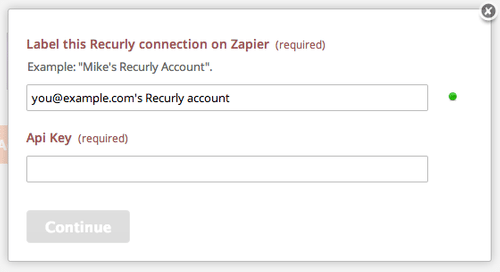
- Back in Zapier paste the Recurly API Key in the Zap configuration page, and you may be asked to finish setting up options for the Trigger event to work. You can verify that the connection is working and then you click in the “Continue” button.
- Then you will have to select the Action event in Mailpro, and you will be asked to sign in to Mailpro and grant access to your account, in order to access the information needed for the zap to work, and receive data from the other application. Usually this login is done once and it’s kept archived in your Zapier account for future use.
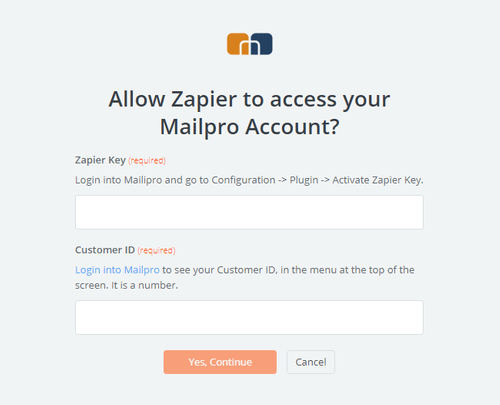
- After you sign in to Mailpro you may be asked to finish setting up options for the Action event to work. It could be associated to contacts, messages or SMS. Depending of each type of information, just follow the steps and instructions presented. You can verify that the connection is working and then you click in the “Done” button.
- At the end of the setup process you need to activate the zap in order for it to start working.