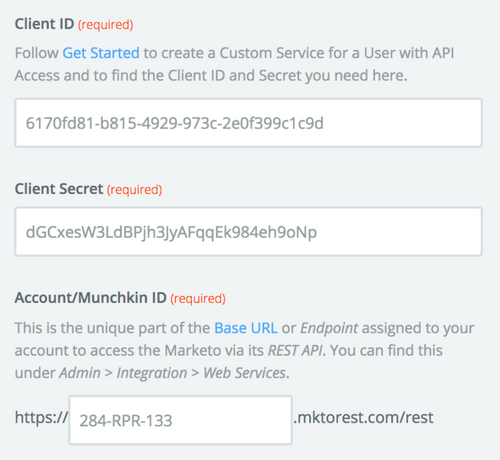About Marketo
Marketo's marketing automation software helps marketers engage customers and prospects.
Features
With this zap you can streamline the manual process of managing your marketing funnels and win back more time to do most important work. Connect Marketo to Mailpro and automatically capture lead info to update your contact list.
Here are some ways to use Marketo with Mailpro:
- When new Marketo leads are created you can add/update your contact list in Mailpro.
- When new Marketo leads are created, Mailpro can create a new contact and send a thank you email automatically.
- When new contact is added to a list in Mailpro you can add a lead to a list in Marketo.
- When new contact is added in Mailpro you can add/ update a lead in Marketo.
Setup
In order to use Mailpro with Marketo through Zapier you are required to have a Mailpro account, a Zapier account, and of course a Marketo account to make a successful connection with Mailpro.
For this zap to work you need to prepare your Marketo account by following Custom Services to: Create an API Only Role with all Access API permissions, create an API Only User with just that role, create a Custom Service using that API Only User and find its Client ID and Secret.
- The first thing you'll need to do is login into Zapier either with a Google account, Facebook account or with an email and password. If you don’t have a Zapier account, you can create one.

- After you login you can look for Mailpro in the search bar on top of the page, to find all Mailpro’s zaps or templates we already created. You can also click on the “Make a Zap” button and in the resulting page look for Marketo to start a Trigger event that will execute an Action in Mailpro.
- First you will need to select the Trigger event in Marketo, and then you will be asked to Sign in to Marketo and grant access to your account, in order to get the information needed for the zap to work, and share data with Mailpro. Usually this login is done once and it’s kept archived in your Zapier account for future use.
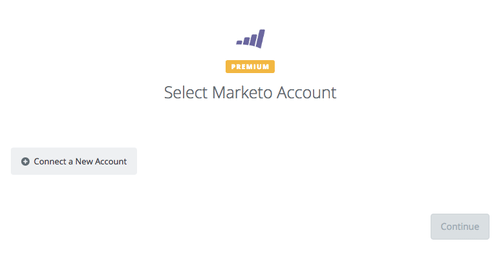
- After you sign in to Marketo you may be asked to finish setting up options for the Trigger event to work. You can verify that the connection is working and then you click in the “Continue” button.
- Then you will have to select the Action event in Mailpro, and you will be asked to sign in to Mailpro and grant access to your account, in order to access the information needed for the zap to work, and receive data from the other application. Usually this login is done once and it’s kept archived in your Zapier account for future use.
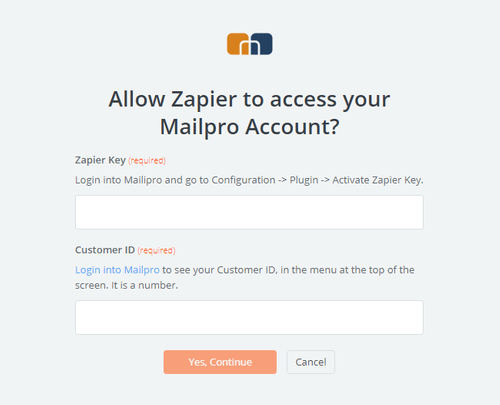
- After you sign in to Mailpro you may be asked to finish setting up options for the Action event to work. It could be associated to contacts, messages or SMS. Depending of each type of information, just follow the steps and instructions presented. You can verify that the connection is working and then you click in the “Done” button.
- At the end of the setup process you need to activate the zap in order for it to start working.