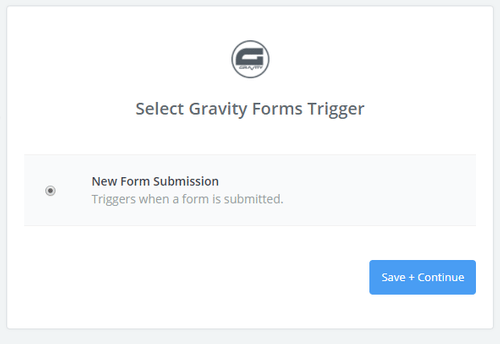About Gravity Forms
Gravity Forms is a premier WordPress plugin that makes it easy to create powerful forms on the fly. It is the easiest, most trusted tool to create advanced Forms for your WordPress-powered website.
Features
With this zap you can automatically send new responses to your Mailpro contacts and make notification process easier.
Here are some ways to use Gravity Forms with Mailpro:
- When new form responses are send you can add/update your clients contact list in Mailpro.
- When potential customers enter their information in a Gravity Form, Mailpro can create a new contact and send a welcome email automatically.
- Send leads from Gravity Form submissions straight to Mailpro and add that contact to your email newsletter.
Setup
In order to use Mailpro with Gravity Forms through Zapier you are required to have a Mailpro account, a Zapier account, a Wordpress installation, the Zapier Ad-On for Gravity Forms and of course a Gravity Forms plugin installed to make a successful connection with Mailpro. For this specific app, also a Gravity Forms' Pro or Elite License is required.
- The first thing you'll need to do is login to your Wordpress installation and make sure you have the Gravity Forms plugin installed and activated, and then the Zapier Add-On for Gravity Forms installed and activated as well.
- Next you will need to have an existing form in Gravity Forms or create a new form to use to integrate through Zapier.
- Then you can login to Zapier either with a Google account, Facebook account or with an email and password. If you don’t have a Zapier account, you can create one.

- After you login you can look for Mailpro in the search bar on top of the page, to find all Mailpro’s zaps or templates we already created. You can also click on the “Make a Zap” button and in the resulting page look for Gravity Forms to start a Trigger event that will execute an Action in Mailpro.
- You will need to select the Trigger event in Gravity Forms, and then you will be provided with a Zapier Webhook URL for Gravity Forms (do not close Zapier window). This URL should be pasted into the Webhook URL field of your Gravity Form settings page inside Wordpress installation. Also make sure your form is Active.
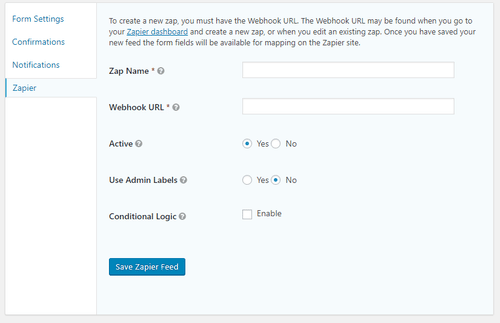
- If your form in Gravity Forms inside Wordpress installation does not have any submissions yet, go ahead and submit at least one sample submission. Once you've done this, save the settings in Gravity Forms.
- After this you can switch back to Zapier and click "Continue" button. This will share form data with Zapier to make the zap work correctly. You may be asked to finish setting up options for the Trigger event to work.
- Then you will have to select the Action event in Mailpro, and you will be asked to sign in to Mailpro and grant access to your account, in order to access the information needed for the zap to work, and receive data from the other application. Usually this login is done once and it’s kept archived in your Zapier account for future use.
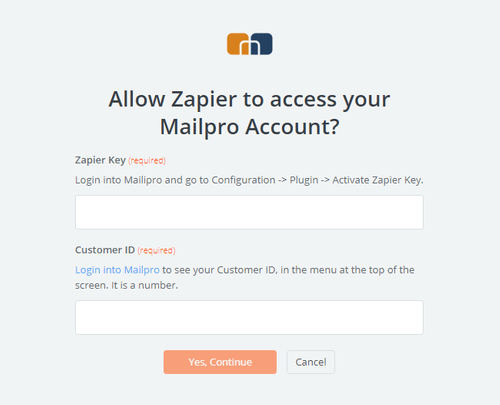
- After you sign in to Mailpro you may be asked to finish setting up options for the Action event to work. It could be associated to contacts, messages or SMS. Depending of each type of information, just follow the steps and instructions presented. You can verify that the connection is working and then you click in the “Done” button.
- At the end of the setup process you need to activate or turn on the zap in order for it to start working.