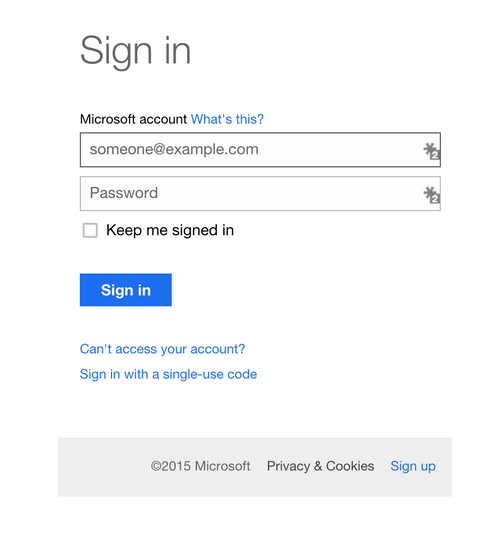About OneDrive
OneDrive, Microsoft's file sync app formerly known as SkyDrive, lets you store your files online, edit Office documents in the free Office Web Apps, and easily access your online files from your PC.
Features
By using Zapier with OneDrive, you can automatically store and share email attachments. You can also set up notifications for changes and additions made to your OneDrive folders through Mailpro, our Email and SMS marketing platform in just a few clicks.
Here are some ways to use OneDrive and Mailpro:
- Send a transactional email for changes and additions made to your OneDrive files and folders.
Setup
In order to use Mailpro with OneDrive through Zapier you are required to have a Mailpro account, a Zapier account, and of course a OneDrive account to make a successful connection with Mailpro.
- The first thing you'll need to do is login into Zapier either with a Google account, Facebook account or with an email and password. If you don’t have a Zapier account, you can create one.

- After you login you can look for Mailpro in the search bar on top of the page, to find all Mailpro’s zaps or templates we already created. You can also click on the “Make a Zap” button and in the resulting page look for OneDrive to start a Trigger event that will execute an Action in Mailpro.
- First you will need to select the Trigger event in OneDrive, and then you will be asked to Sign in to OneDrive and grant access to your account, in order to get the information needed for the zap to work, and share data with Mailpro. Usually this login is done once and it’s kept archived in your Zapier account for future use.
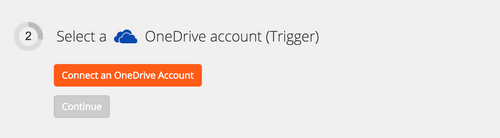
- After you sign in to OneDrive you may be asked to finish setting up options for the Trigger event to work. You can verify that the connection is working and then you click in the “Continue” button.
- Then you will have to select the Action event in Mailpro, and you will be asked to sign in to Mailpro and grant access to your account, in order to access the information needed for the zap to work, and receive data from the other application. Usually this login is done once and it’s kept archived in your Zapier account for future use.
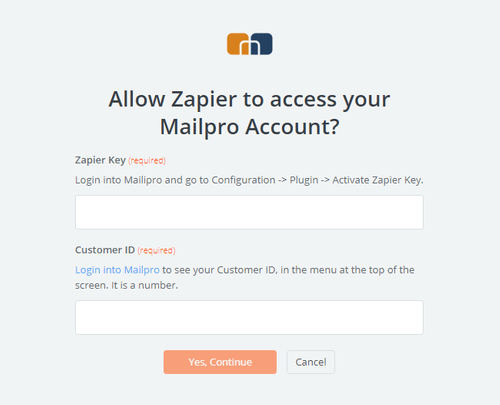
- After you sign in to Mailpro you may be asked to finish setting up options for the Action event to work. It could be associated to contacts, messages or SMS. Depending of each type of information, just follow the steps and instructions presented. You can verify that the connection is working and then you click in the “Done” button.
- At the end of the setup process you need to activate the zap in order for it to start working.