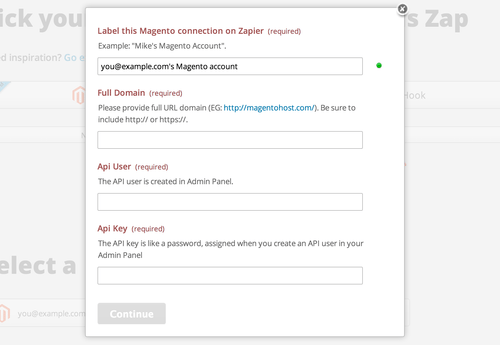About Magento
Magento is one of the most popular open source eCommerce platforms. Magento is used by millions of customers each and every day.
Features
Connect Magento to Mailpro to increase sales and grow your business. This zap enables your e-commerce store to interact with your Mailpro account so you can automatically create or update contacts, send upsell emails, and email/ SMS order confirmations in few simple steps.
Here are some ways to use Magento and Mailpro:
- Subscribe all clients who make an order to your newsletter.
- Contact list synchronization and management.
- Send a welcome email to new customers.
- Set up a contacts update with an abandoned cart event and send an email to the customer through Mailpro.
- Send a confirmation or thank-you email with Mailpro when you receive new orders.
Setup
In order to use Mailpro with Magento through Zapier you are required to have a Mailpro account, a Zapier account, and of course a Magento account to make a successful connection with Mailpro. The Magento account needs Admin rights.
- The first thing you'll need to do is login into Zapier either with a Google account, Facebook account or with an email and password. If you don’t have a Zapier account, you can create one.

- After you login you can look for Mailpro in the search bar on top of the page, to find all Mailpro’s zaps or templates we already created. You can also click on the “Make a Zap” button and in the resulting page look for Magento to start a Trigger event that will execute an Action in Mailpro.
- First you will need to select the Trigger event in Magento, and then you will be asked to provide account access to Magento and grant access to your account by providing an API User and API Key (in your Magento account settings, in the “System” tab, click the “Web Services” option to create a "SOAP/XML Role" and a "SOAP/XML User" or refer to this link to see all steps required); in order to get the information needed for the zap to work, and share data with Mailpro. Usually this login is done once and it’s kept archived in your Zapier account for future use.
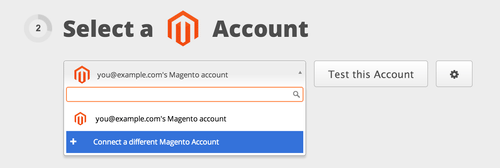
- Once you've entered that information and clicked the “Continue” button, Zapier will test your account to make sure the connection works.
- Then you will have to select the Action event in Mailpro, and you will be asked to sign in to Mailpro and grant access to your account, in order to access the information needed for the zap to work, and receive data from the other application. Usually this login is done once and it’s kept archived in your Zapier account for future use.
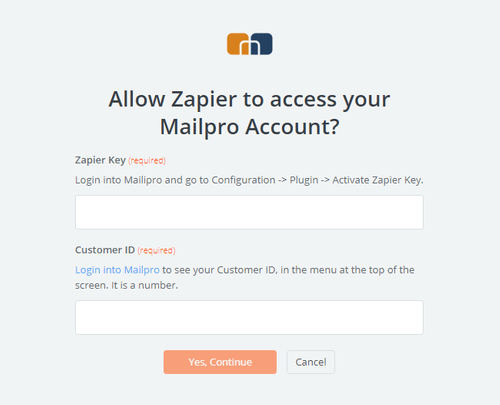
- After you sign in to Mailpro you may be asked to finish setting up options for the Action event to work. It could be associated to contacts, messages or SMS. Depending of each type of information, just follow the steps and instructions presented. You can verify that the connection is working and then you click in the “Done” button.
- At the end of the setup process you need to activate the zap in order for it to start working.