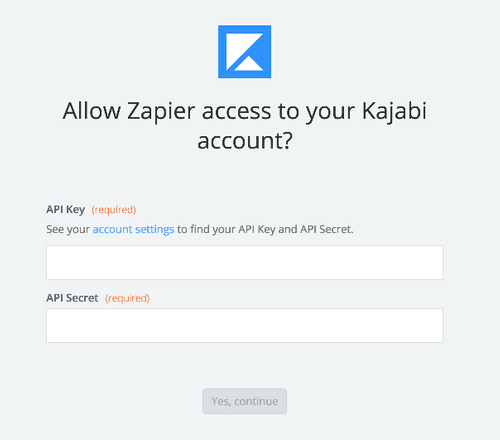About Kajabi
Kajabi is an all in one platform for selling, marketing, and delivering your online content.
Features
Connect Kajabi to Mailpro to increase sales and automate tasks to grow your business.
Here are some ways to use Kajabi and Mailpro:
- Subscribe all clients who subscribe to Kajabi to your newsletter.
- Contact list synchronization and management based in your Kajabi customers.
- Send a welcome email to new customers.
- Send confirmation or thank-you emails with Mailpro when you someone subscribe to Kajabi.
Setup
In order to use Mailpro with Kajabi through Zapier you are required to have a Mailpro account, a Zapier account, and of course a Kajabi account to make a successful connection with Mailpro. The Kajabi account needs Admin rights.
- The first thing you'll need to do is login into Zapier either with a Google account, Facebook account or with an email and password. If you don’t have a Zapier account, you can create one.

- After you login you can look for Mailpro in the search bar on top of the page, to find all Mailpro’s zaps or templates we already created. You can also click on the “Make a Zap” button and in the resulting page look for Kajabi to start a Trigger event that will execute an Action in Mailpro.
- First you will need to select the Trigger event in Kajabi, and then you will be asked to Sign in to Kajabi and grant access to your account by providing an API Key and API Secret in order to get the information needed for the zap to work, and share data with Mailpro. Usually this login is done once and it’s kept archived in your Zapier account for future use.
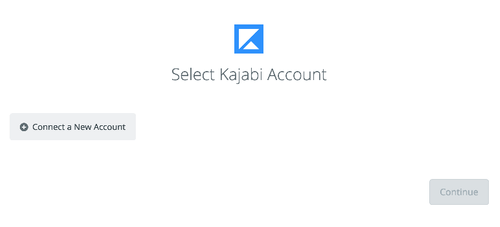
- Once you've entered that information and clicked the “Continue” button, Zapier will test your account to make sure the connection works.
- Then you will have to select the Action event in Mailpro, and you will be asked to sign in to Mailpro and grant access to your account, in order to access the information needed for the zap to work, and receive data from the other application. Usually this login is done once and it’s kept archived in your Zapier account for future use.
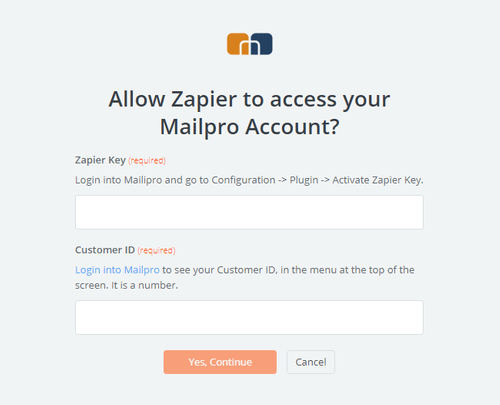
- After you sign in to Mailpro you may be asked to finish setting up options for the Action event to work. It could be associated to contacts, messages or SMS. Depending of each type of information, just follow the steps and instructions presented. You can verify that the connection is working and then you click in the “Done” button.
- At the end of the setup process you need to activate the zap in order for it to start working.