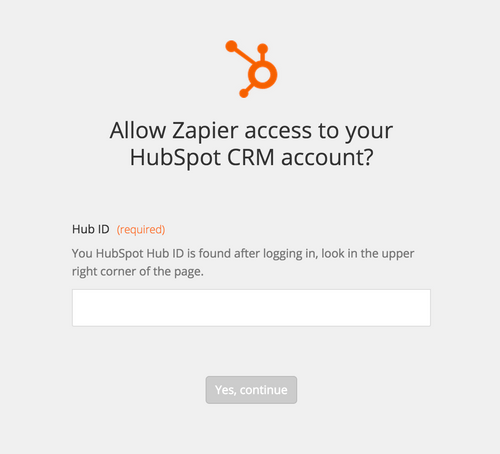About HubSpot CRM
HubSpot CRM automatically logs emails with your contacts. It helps sales teams navigate and chart opportunities by tracking email conversations, contacts, companies, deals, and tasks — all in one seamless package.
Features
Use this zap to add new HubSpot CRM contacts to your Mailpro contacts and automatize email communication, invite contacts to events and more.
Here are some ways to use HubSpot CRM with Mailpro:
- You can add/update/delete new HubSpot CRM contact to/from Mailpro.
- You can add/update/delete a contact to/from a Mailpro list when new contact is added to a campaign in HubSpot CRM.
- Send new HubSpot CRM contact a welcome email from Mailpro.
- Add new HubSpot CRM contact to your Mailpro email newsletter.
Setup
In order to use Mailpro with HubSpot CRM through Zapier you are required to have a Mailpro account, a Zapier account, and of course a HubSpot CRM account to make a successful connection with Mailpro.
- The first thing you'll need to do is login into Zapier either with a Google account, Facebook account or with an email and password. If you don’t have a Zapier account, you can create one.

- After you login you can look for Mailpro in the search bar on top of the page, to find all Mailpro’s zaps or templates we already created. You can also click on the “Make a Zap” button and in the resulting page look for HubSpot CRM to start a Trigger event that will execute an Action in Mailpro.
- First you will need to select the Trigger event in HubSpot CRM, and then you will be asked to Sign in to HubSpot CRM and grant access to your account by providing account ID, in order to get the information needed for the zap to work, and share data with Mailpro. Usually this login is done once and it’s kept archived in your Zapier account for future use.
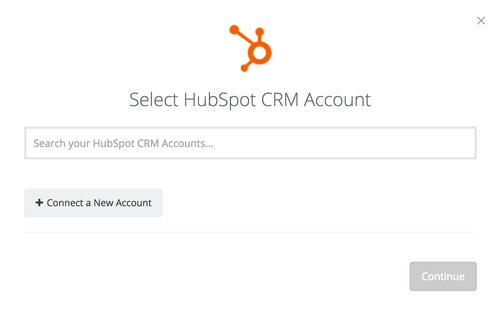
- After you sign in to HubSpot CRM you may be asked to finish setting up options for the Trigger event to work. You can verify that the connection is working and then you click in the “Continue” button.
- Then you will have to select the Action event in Mailpro, and you will be asked to sign in to Mailpro and grant access to your account, in order to access the information needed for the zap to work, and receive data from the other application. Usually this login is done once and it’s kept archived in your Zapier account for future use.
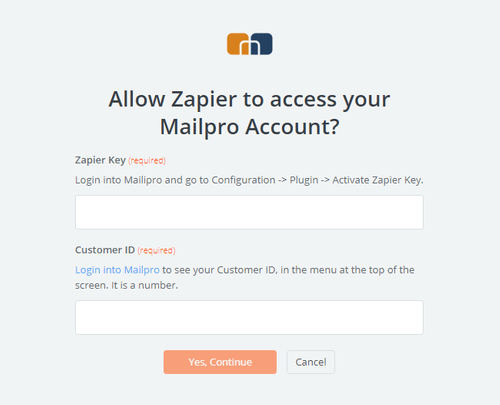
- After you sign in to Mailpro you may be asked to finish setting up options for the Action event to work. It could be associated to contacts, messages or SMS. Depending of each type of information, just follow the steps and instructions presented. You can verify that the connection is working and then you click in the “Done” button.
- At the end of the setup process you need to activate the zap in order for it to start working.