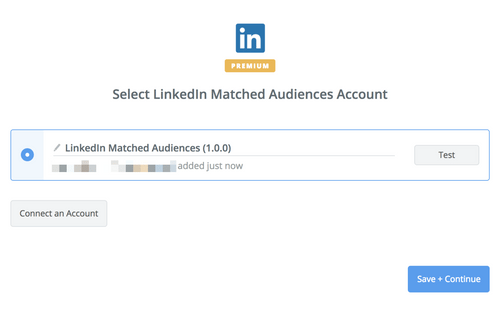About LinkedIn Matched Audiences
LinkedIn Matched Audiences lets you deliver marketing messages based on website retargeting, account targeting, and email contact targeting.
Features
With this zap you can easily automate actions based on your LinkedIn Matched Audiences.
Here are some ways to use LinkedIn Matched Audiences with Mailpro:
- When new contact list is create in Mailpro you can automatically create an Audicence in LinkedIn Matched Audiences.
- When emails are added to a Mailpro list you can add those emails to an Audience in LinkedIn Matched Audiences.
- When emails are deleted from a Mailpro list you can delete those emails from an Audience in LinkedIn Matched Audiences.
Setup
In order to use Mailpro with LinkedIn Matched Audiences through Zapier you are required to have a Mailpro account, a Zapier account, and of course a LinkedIn account to make a successful connection with Mailpro.
- The first thing you'll need to do is login into Zapier either with a Google account, Facebook account or with an email and password. If you don’t have a Zapier account, you can create one.

- After you login you can look for Mailpro in the search bar on top of the page, to find all Mailpro’s zaps or templates we already created. You can also click on the “Make a Zap” button and in the resulting page look for LinkedIn Matched Audiences to start a Trigger event that will execute an Action in Mailpro.
- First you will need to select the Trigger event in Mailpro (LinkedIn Matched Audiences only accepts Action events), and you will be asked to sign in to Mailpro and grant access to your account, in order to access the information needed for the zap to work, and send data to the other application. Usually this login is done once and it’s kept archived in your Zapier account for future use.
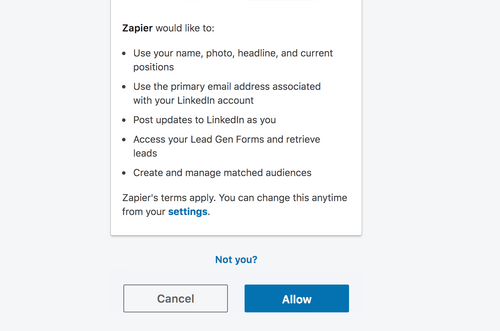
- After you sign in to LinkedIn Matched Audiences you may be asked to finish setting up options for the Trigger event to work. You can verify that the connection is working and then you click in the “Continue” button.
- Then you will have to select the Action event in Mailpro, and you will be asked to sign in to Mailpro and grant access to your account, in order to access the information needed for the zap to work, and receive data from the other application. Usually this login is done once and it’s kept archived in your Zapier account for future use.
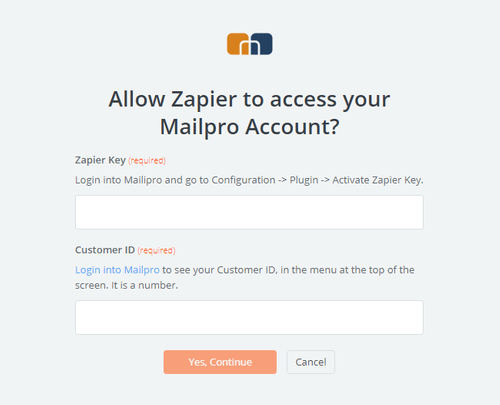
- After you sign in to Mailpro you may be asked to finish setting up options for the Action event to work. It could be associated to contacts, messages or SMS. Depending of each type of information, just follow the steps and instructions presented. You can verify that the connection is working and then you click in the “Done” button.
- At the end of the setup process you need to activate the zap in order for it to start working.